Create a Letter Grade Scheme
[VIDEO DEMO] All grade items that count toward the final grade in a course offering have a points possible, so each student will receive a number of points out of that many points possible. Scheme is Desire2Learn's word for how that data (points earned divided by points possible) is formatted for display.
- In the grades area of your course offering, click the Grades Schemes button on the left and then click to create a New scheme.
- Give the scheme a name, assign symbols and values, and add as many ranges as appropriate

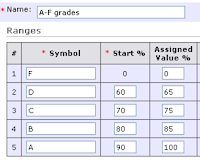 Note: The Assigned Value % is the percent value of points possible for a given letter grade. If you leave this field blank, any assignment given that letter grade will be valued at the Start % for that letter. So what percentage of the points possible is a B worth?
Note: The Assigned Value % is the percent value of points possible for a given letter grade. If you leave this field blank, any assignment given that letter grade will be valued at the Start % for that letter. So what percentage of the points possible is a B worth?Copy a Grade Scheme
[VIDEO DEMO] Grade schemes can also be copied from one course offering to another. They are not included when components are copied but instead must be copied within the grade schemes area. As with components, the process starts in the destination course offering:
- In the grades area of the course offering where you want to copy the scheme, click on the Grade Schemes button on the left and then click the Copy button.
- The page will display all schemes accessible to you - select one, adjust the name, and click the Copy button.
- The scheme will appear as if you had just created it manually - click the Save button and it will appear on the list of available schemes for this course offering.
Create a Selectbox Grade Item
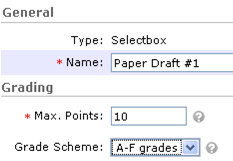 [VIDEO DEMO] Once you have created a scheme for your course offering, you can create a Selectbox grade item on the New Item page. Like other grade items, a selectbox item must have a name and a maximum points. It also must have a grade scheme associated with it.
[VIDEO DEMO] Once you have created a scheme for your course offering, you can create a Selectbox grade item on the New Item page. Like other grade items, a selectbox item must have a name and a maximum points. It also must have a grade scheme associated with it.
No comments:
Post a Comment