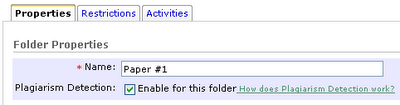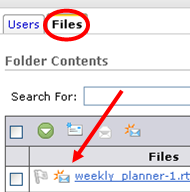You can use D2L's reporting features to find out quickly who has not participated in a particular discussion forum or topic, submitted a file to a dropbox folder, or taken a quiz.
Discussion - for discussion, click on the statistics icon (

)for a particular forum or topic. The next page shows how many messages each student has read and authored inside that forum or topic. You can sort any of the columns by clicking on its header, so you can group all of the students who have not participated in that forum or topic. This page does not have an email link on it (already submitted as a feature request).
Quizzes - for quizzes, click on the grade icon (

) of a quiz and then search for all users who have not taken an attempt. (That's one of the options on the "Restrict to:" pull-down menu.) You can also go to the Grades navigation area, click on the statistics icon (

) for the quiz you want to view. Click on User Statistics and it will show you a graph bar of who hasn’t taken the quiz. From there you can select each student who hasn’t taken that particular test and email them using the email icon (

).
Dropbox - for the dropbox, click on folder name to see the submitted files. The folder submissions page includes an email button (

) that you can use to contact the students who have not submitted a file to this folder.
 Both dates are optional, and the system will not allow an end date to be set before the due date. If a student submits a file between the two dates, the list of submissions indicates how late the submission was.
Both dates are optional, and the system will not allow an end date to be set before the due date. If a student submits a file between the two dates, the list of submissions indicates how late the submission was.