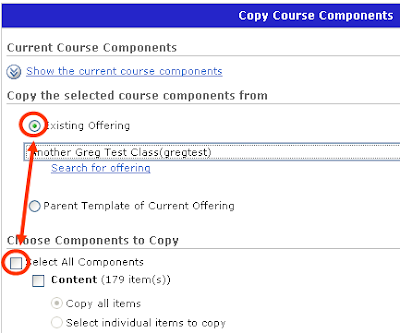Our integration with PeopleSoft takes care of all official enrollment transactions related to students, including drops, but you can still manually enroll another user (student or faculty).
NOTE: The enrollment status for manually enrolled users must be changed manually and will not be changed based on any changes in the user's official enrollment status (i.e., a "Wait_listed" user will not be changed to "Student" if the student officially enrolls in the class; nor will that user be removed from a D2L course offering if the student does not officially enroll in the class).
NOTE: The enrollment status for manually enrolled users must be changed manually and will not be changed based on any changes in the user's official enrollment status (i.e., a "Wait_listed" user will not be changed to "Student" if the student officially enrolls in the class; nor will that user be removed from a D2L course offering if the student does not officially enroll in the class).
- On the Classlist page, click Add Participants and then click on Add an existing user
- Type a name or username into the search box and click the Search button
Note: A user already enrolled in your course offering will not appear on the search results page. - Click in the check box to select the correct user and assign a role in your course offering:
- Student
- Instructor
- TA-Grader has access to the grades tool and can assign grades
- TA- Discuss has access to the discussion tool and can create forums and topics
- Leader - this role has the same privileges as an Instructor and is for club and organization accounts
- Member - this role has the same privileges as a Student and is for club and organization accounts
- Wait_listed - this role has the same privileges as a Student and is there to remind you that this user is not officially enrolled in your class (you can remove or change this user's role once the student's status is resolved)
- For course accounts, a manually enrolled user must be assigned to a section (this does not apply to club and organization accounts)
- Click the Enroll Selected Users button. Note that there is an option to send an enrollment email.
 Sections
Sections 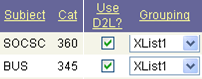
 Classes that share the same session, subject, catalog number,
Classes that share the same session, subject, catalog number,  If you want to group classes that do not have the same session, subject, catalog number, and mode (and want to "break" the rules allowed for a multi), use the
If you want to group classes that do not have the same session, subject, catalog number, and mode (and want to "break" the rules allowed for a multi), use the