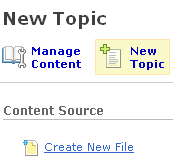Problem
A user is using Internet Explorer in the CRC computer lab and clicks on a content topic (quicklink) that points to CRC’s streaming media server (the URL begins with rtsp://). The user gets the standard warning regarding secure and insecure content on a page, clicks through the warning, and the page remains blank. This happens in both Vista and Windows XP (both using Internet Explorer). No other browsers or operating systems are available in the CRC computer lab. Quicklinks to http:// sites work fine, and quicklinks to rtsp:// sites work well if the quicklink is inside a topic (create new file).
Cause
It looks like there is some security issue between Desire2Learn and Internet Explorer regarding how to handle this type of link. The URL for a content topic (quicklink) includes the OU and a “tid” number, which looks like a unique identifier for the topic. This is not a problem when the quicklink is inside a content topic (new file), as it is standard html using an <a> tag.
Solutions
The immediate workaround is to click on the quicklink as normal and then view the source of the blank page. This includes the URL for the video file, and the user can copy the URL, open RealPlayer, and then go to that location using RealPlayer’s open location command. This is clunky but gets students immediate access to the video content.
An instructor’s action that helps is to remove all content topics (quicklink) that point to rtsp:// URLs and replace them with content topics (new file) that include a quicklink to the rtsp:// URL. This removes an option that some instructors are used to that is easy to create and replaces it with an option that, while easy to create, does require the students to make an extra click to get to the video content.
A better solution is to figure out if there is a different way to figure out the setup for the CRC computer lab so that content topics (quicklink) that point to an rtsp:// URL work as expected.