- Tell the publisher you need a Blackboard or WebCT formatted course export file. Files can also be in SCORM format. The preferred format is Desire2Learn, of course, but not all publishers are yet able to provide that.
- Likely the publisher will give you a direct link to the file, or you might receive instructions to download the file from an FTP site. Download the file to your local computer. The file will have a ".zip" extension.
- In a Desire2Learn course offering, select the Edit Course option on the navbar and then Import/Export/Copy Course Components
- Choose the option to Import Components from a File and browse to the file you downloaded.

- The file will upload to D2L and you will get an opportunity to select the entire package or just certain sections, just like copying components from another course offering.
11 July 2008
Import content from publisher
Desire2Learn does not yet work with the cartridge download keys that publishers provide for Blackboard, but you can get content from your publisher for use with Desire2Learn. Here are the steps:
Labels:
content,
copy components,
new course,
publishers
10 July 2008
Course Creation and Enrollment
You will request a new course offering for each class for each semester that you want to use D2L. That means that no students will be linked to your current course offerings. When the request process is ready (about two months before the term begins), you will be able to request course offerings for your classes. Those will be created overnight, and then you can copy the components over.
The request process takes place via the Employee Self-Service web page. Online help is available on that page: http://www.losrios.edu/ess [VIDEO DEMO]
The copy process is very easy. Select the Edit Course link on the navbar and then Import/Export/Copy Components. Stick with the default option (Copy Components from another Org Unit) and then click the Next button. You can choose any other course offering you are teaching from the "Existing Offering" pull-down menu. The page will refresh, showing you how many items are associated with each component. There is a check box to "Select All Components" and a Next button. (You can copy only certain components if you wish.)
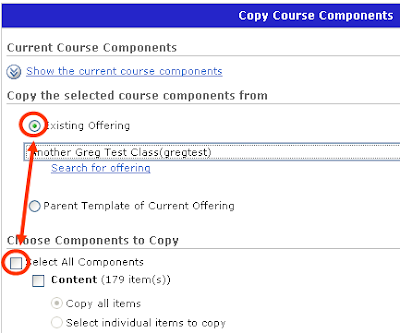
The copy process takes a short amount of time (a few seconds to a minute or two). Once finished, you can edit the components in the new course offering. Any changes you make in the new course offering will not affect the components in the old (source) course offering.
By default, all new course offerings are not active, which means student users cannot see it. On your My Home page, any inactive courses are indicated by italic text (Inactive). To change a course offering's active status, choose the Edit Course link on the navbar for that course and then Course Offering Information. On that page is a check box to change the course offering's active status. [VIDEO DEMO]
Enrollment happens automatically, beginning seven days before the start date for that class. Students who add your class will appear on your classlist the day following their official enrollment in your class. Student users will also be dropped the day following their official removal from the class. Grade information for dropped students is not removed and will reappear if they are added again to the classlist.
The request process takes place via the Employee Self-Service web page. Online help is available on that page: http://www.losrios.edu/ess [VIDEO DEMO]
The copy process is very easy. Select the Edit Course link on the navbar and then Import/Export/Copy Components. Stick with the default option (Copy Components from another Org Unit) and then click the Next button. You can choose any other course offering you are teaching from the "Existing Offering" pull-down menu. The page will refresh, showing you how many items are associated with each component. There is a check box to "Select All Components" and a Next button. (You can copy only certain components if you wish.)
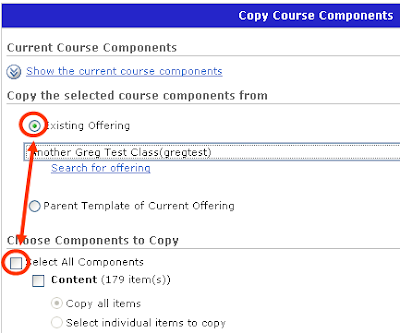
The copy process takes a short amount of time (a few seconds to a minute or two). Once finished, you can edit the components in the new course offering. Any changes you make in the new course offering will not affect the components in the old (source) course offering.
By default, all new course offerings are not active, which means student users cannot see it. On your My Home page, any inactive courses are indicated by italic text (Inactive). To change a course offering's active status, choose the Edit Course link on the navbar for that course and then Course Offering Information. On that page is a check box to change the course offering's active status. [VIDEO DEMO]
Enrollment happens automatically, beginning seven days before the start date for that class. Students who add your class will appear on your classlist the day following their official enrollment in your class. Student users will also be dropped the day following their official removal from the class. Grade information for dropped students is not removed and will reappear if they are added again to the classlist.
Labels:
copy components,
course offerings,
enrollment,
new course,
VIDEO DEMO
09 July 2008
Discussion locks and availability
Discussion Locking Options and Availability options can be set under the properties tab of the discussion. These are ways to control student access to discussion forums and topics:
Visibility
- Forum is always visible - when a forum or topic is always visible, students can see it. They can read the messages inside and post new messages or reply to extant messages.
- Hide this forum – when a forum or topic is hidden, students cannot see it. It only becomes available when you manually make it visible.
- Forum is visible for a specific date range – when a forum is visible for a specific date range, students will only be able to view the discussion during that specific time frame. You have the option to customize a start date and an end date.
- Unlock forum – when a forum or topic is visible and the students can post new messages or reply to existing messages.
- Lock forum - when a forum or topic is visible but the students cannot post new messages or reply to existing messages.
- Unlock forum for a specific date range – when a forum or topic is visible and the students can post new messages or reply to the discussion only during the specified time frame. After the time frame is over the forum locks itself and no students can post or reply to messages.
08 July 2008
Get an email when a student submits a quiz
You can set up your quizzes to get an email when your students submit a quiz.
- On the Properties tab for a quiz, expand the Optional Advanced Properties section of the page.
- Enter a notification email. You can use any email address, but it must be a complete email address:
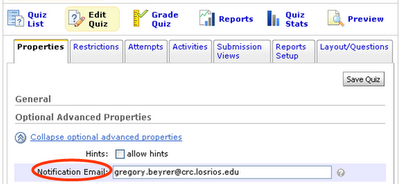
The email that the system sends tells you which course, quiz, and student.
Subscribe to:
Posts (Atom)
