This becomes a challenge for forums that have multiple topics with the same description. For example, a class might be divided into dyads or triads and each group needs its own discussion topic. To make that description easily visible to each topic can be done by copying and pasting into the topic description for each of the fifteen to twenty (or more) topics for that group. (The main blog entry on groups has more information on group options.)
Another option is to add the discussion instructions as a thread and simultaneously post that thread to all of the discussion topics within the group forum. This is only an option when creating a new thread as part of the Posting Options at the bottom of the Compose window. The demo video shows how to do this.
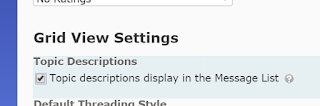




 There are two advantages to hiding the grade item: it makes the students' view of the grades page shorter, and it allows the instructor to make some topics optional without adding to the anxiety of students seeing they got zero points for a grade item.
There are two advantages to hiding the grade item: it makes the students' view of the grades page shorter, and it allows the instructor to make some topics optional without adding to the anxiety of students seeing they got zero points for a grade item.