- Open your file in MS Word
- In Desire2Learn, create a new content topic and select Create New File
- Select the relevant text in MS Word and copy it
- Paste that text into the text box in Desire2Learn
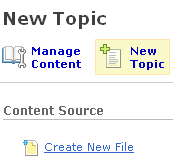
In the text box you can also insert a quicklink, so you can link from this page out to another web site or to a component inside your course (a discussion topic, quiz, or dropbox folder).
By making your documents web pages, your students get quick access and spend less time fiddling with downloading files or dealing with browser security settings. A benefit for you is you can edit the document online using Desire2Learn's built-in web page editor.
By making your documents web pages, your students get quick access and spend less time fiddling with downloading files or dealing with browser security settings. A benefit for you is you can edit the document online using Desire2Learn's built-in web page editor.




