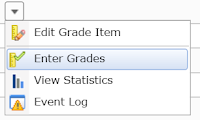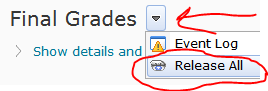- On the Manage Grades page, click the action menu for the grade item and click on Enter Grades
- On the Grade Item page, click the action menu for the item name and then click Event Log - this opens in a new window and shows the original score for each student for that grade item
Showing posts with label grades. Show all posts
Showing posts with label grades. Show all posts
04 December 2015
Use the event log to recover old grades
Let's say you change the points possible for a grade item from a higher value to a lower value. If the grade item is set so scores cannot exceed the points possible, the scores for students will be lowered to that new value. To see the original scores, view the Event Log for that grade item:
20 October 2015
Excusing a Student's Grade
The option to drop ungraded items can be used to excuse a particular assignment from a student's grade in a class. The assignment still appears on the Grades page, but without a score it will be excluded from the final grade calculation.
16 December 2014
See what a particular student sees on the Grades page
To see what a particular student sees when that student clicks on the Grades
link, follow these steps:
- Go to Grades and click on the Enter Grades link.
- Click on the name of a student - this will show you all of the grades for that student in an editable format, so you could provide feedback for that student.
- Click on the action menu next to the student's name and select Preview - a new browser window opens with that student's view of that student's grades.
15 December 2014
Another Way to Do a Letter Final Grade
Though you can create a grade scheme that displays the total points earned as a letter grade instead of a percentage, you may want to allow for another way to allow for the "Smith factor" besides creating additional hidden grade items or changing extant grades as described in this post. You can also create a second grade item that is solely for the course's letter grade.
02 December 2014
Bonus grade items in a weighted grading system
When working with a weighted grades system, any bonus items that are not part of another category should be standalone items and not part of a category (i.e., do not create a category that only contains bonus items). This is because each category in a weighted grade system must have a weight. For standalone bonus items, the weight should be the maximum amount of grade weight you want changed if students successfully complete those bonus items.
22 October 2014
Attendance and Grades
I have found the following steps to be a good way to use the Attendance tool and the Grades tool. Unfortunately data from the Attendance tool cannot be pushed directly to the Grades tool. Here are the steps I take in my face-to-face history class:
- Create a grade item that covers multiple class meetings (in my case I do two, one for each half of the semester).
- Create attendance registers that match the grade items (each register will have one session per class meeting).
- After the last date for each attendance grade item, export the data from the attendance register (click on the name of the register to view the data and then click the Export All Data button). This creates a .csv file that can be opened in MS Excel, where the "% Attendance" field can be used to determine the grade for that register.
- Follow the export and import steps detailed in the Importing Grades post in this blog (it might be helpful to export only the attendance grade item to make copying and pasting data from one Excel file to another easier). Be sure to follow exactly the directions regarding file format.
- The import process takes a few steps, and the third step previews the data before you import it to your grades tool.
22 September 2014
View Grade for Dropped Students
The grades for students that were dropped from a class cannot be exported from a class but are available on a student-by-student basis. To see them, click on the Enrollment Statistics button on the Classlist page.
Then click on the action menu for the student and then View Grades.
The attempts for quizzes and dropbox folders are not visible unless the student's user is enrolled in the class.
Then click on the action menu for the student and then View Grades.
The attempts for quizzes and dropbox folders are not visible unless the student's user is enrolled in the class.
18 September 2014
Grading Discussion
The summer 2014 update to D2L introduced some changes to the discussion tool that affect grading. No longer can discussion be graded in context and can only be done by looking at all of the posts for a user via the Topic Score dialog.
The embedded video shows the process that I now use to make things a little bit easier. It involves periodically switching between the Grades and Discussion tools.
Here are the steps that I take in the video:
The embedded video shows the process that I now use to make things a little bit easier. It involves periodically switching between the Grades and Discussion tools.
Here are the steps that I take in the video:
- Go to the Enter Grades page for the grade item that is associated with the discussion topic that has new messages.
- Click on the View Submissions icon that indicates unread posts from this student.
- Grade the submissions using the Topic Score dialog that pops up.
- Switch to the Discussion tool to mark that student's graded posts as read.
The greatest risk is that I will miss a student's contribution that happens to occur during grading.
11 September 2014
Exclude a grade item for a particular student
The points possible for the final grade in a course offering is the same for all students, as it is a sum of the points possible for all items that do not have the box checked to "Exclude from Final Grade Calculation." If you want to exclude a particular grade item for certain students, there are a couple of ways to handle this:
On the Calculations Options page is a radio button to "Drop ungraded items." If this is selected, then the points possible for the Final Calculated Grade for an individual student will not include a grade item that does not have a score associated with it. To see this option, click on the Settings link on the Grades page and then the Calculation Options tab.
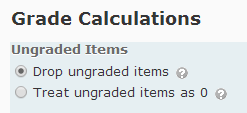
This means that different students will have a different points possible for the Final Calculated Grade.
The other option is to create a Formula grade item for each possible situation. On the Manage Grades page, click on the New button, click on Item, and click on the Formula for the Grade Item Type. On the New Item page, you will need to use the Formula Editor to calculate the Points Received for this item. The Formula Editor dialog requires you to select each grade item you want to include as a variable in the formula and then select each operator as well. There is limited keyboard functionality, so be prepared to exercise your mouse pointer.
If you choose this option, do not release the Final Calculated Grade as it will confuse those students who do not have to complete all of the assignments in the class.
Drop Ungraded Items
On the Calculations Options page is a radio button to "Drop ungraded items." If this is selected, then the points possible for the Final Calculated Grade for an individual student will not include a grade item that does not have a score associated with it. To see this option, click on the Settings link on the Grades page and then the Calculation Options tab.
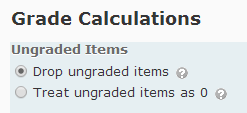
This means that different students will have a different points possible for the Final Calculated Grade.
Use Formulas
The other option is to create a Formula grade item for each possible situation. On the Manage Grades page, click on the New button, click on Item, and click on the Formula for the Grade Item Type. On the New Item page, you will need to use the Formula Editor to calculate the Points Received for this item. The Formula Editor dialog requires you to select each grade item you want to include as a variable in the formula and then select each operator as well. There is limited keyboard functionality, so be prepared to exercise your mouse pointer.
If you choose this option, do not release the Final Calculated Grade as it will confuse those students who do not have to complete all of the assignments in the class.
29 August 2014
Grading Discussion (since August 2014)
Grading discussion as you read appears no
longer to be an option, which is quite frustrating. Here are the steps I plan to follow:
- Open two browser tabs, one on discussion and the other on grades
- In the grades tab, click on the action menu for the discussion topic’s grade item and select Enter Grades
- For each student who has contributed to that topic, a bubble appears in the Submissions column. Click on the bubble and a feedback window opens for that student for that grade item.
- The feedback window includes all of the posts made by that student within that topic and a place to type a score and feedback. Make sure to check the Published box so the score is transferred to the grade item when Save is clicked.
- In the other browser window, mark as read all the discussion posts that were just graded. Fortunately a topic can be searched for all posts by a student by typing the student’s name in the search box and then marking all results as read by clicking the action menu for any of the posts in the search results.
I guess I could grade in context by reading the posts in one window and then grading in the other.
31 March 2014
Print Grade Report
The best option for printing a grade report for an individual student is via the User Progress tool, which can be accessed via Enter Grades, Edit Course, or the Classlist.
On the User Progress Page, click the Grades link and then the Print link. Click to expand the Grades Received header if you want all graded items to appear (you may have to click a link to Load More if there are more than ten items).
There is a button on this page to Print.
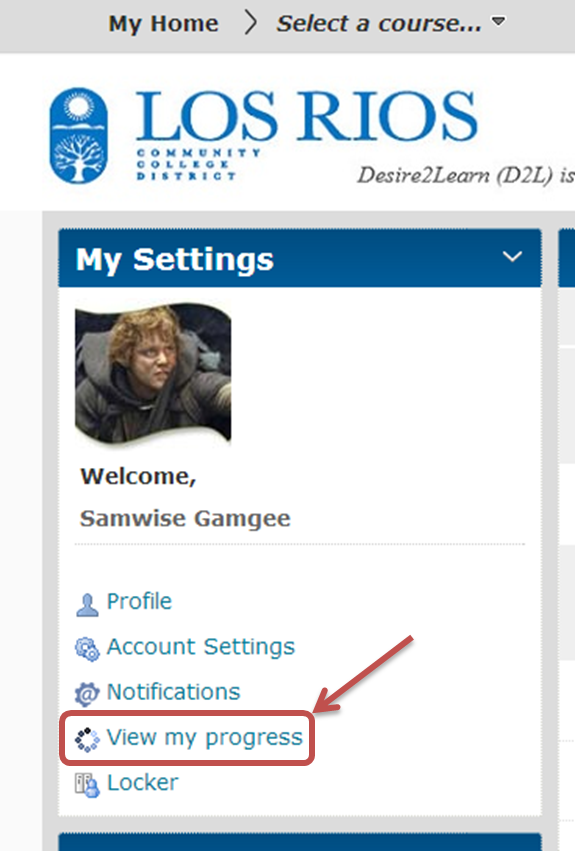
On the User Progress Page, click the Grades link and then the Print link. Click to expand the Grades Received header if you want all graded items to appear (you may have to click a link to Load More if there are more than ten items).
There is a button on this page to Print.
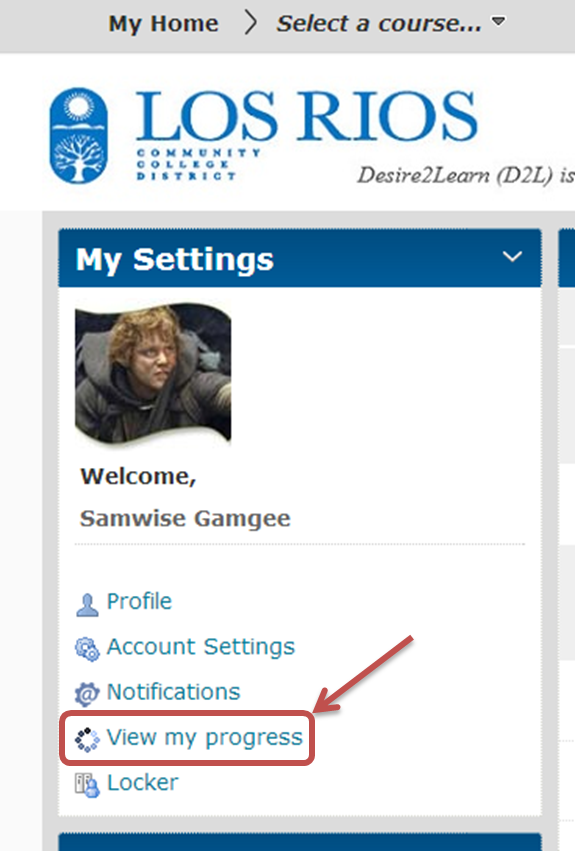
Note: Students can do this for themselves! They can access their personal progress reports via the View my progress link in the My Settings widget on their homepage.
19 February 2014
View Student List by Class of Enrollment
In a course offering that has multiple courses grouped together, it is easy to view students by class of enrollment. This is especially useful when submitting grades at the end of the semester, as the online grades and rosters system only allows us to submit grades for one class at a time.
11 September 2013
Release Final Grades and Show Current Grade
The final grade item cannot be seen by students until it has been "released":
Confirm your calculation options to make sure that students are seeing the correct information. Click the Settings link and then the Calculation Options tab:
Confirm your calculation options to make sure that students are seeing the correct information. Click the Settings link and then the Calculation Options tab:
At the bottom of the page, decide whether to drop ungraded items (this turns your "final" grade into a "current" grade instead). Also decide whether to keep the final grade updated. If you decide to drop ungraded items, you can rename the final grade item by clicking on its name (while in Manage Grades view) and typing a new name (e.g., "Current Grade" or "Grade as of Today").
If the “drop ungraded items” button is checked, then the points possible for the Final Grade is a sum of all the grade items for which that student has received a score. Here is an example with the drop ungraded items turned OFF:
Here is the same grade book with drop ungraded items turned ON
Spot the difference? In the second example, because the student has not yet taken the final exam, the Final Grade should instead be thought of as the “Current Grade” and perhaps renamed appropriately.
- Click the Enter Grades icon for the final grade item. You can find this on the action menu for the item.
- Click the Release All button. You can find this on the action menu for the Final Grades heading at the top of the page.
05 September 2013
"Grade All" Means Two Things
Did you ever wonder what would happen if you tried to double infinity? Desire2Learn does this with multiple meanings for the term "Grade All." When looking at the Grade Item page, the action menu includes an option to Grade All that applies the same score to everyone in the class.
Note:If you apply the same score to everyone in the class, this score also applies to withdrawn students' grades.
The same term is an option when looking at the action menu for a grade item on the Enter Grades page, but selecting this takes you to the Grade Item page for that item.
The "Grade All" link means different things depending on where you click on it.
The same term is an option when looking at the action menu for a grade item on the Enter Grades page, but selecting this takes you to the Grade Item page for that item.
The "Grade All" link means different things depending on where you click on it.
21 August 2013
Remove Quiz Results from the Grades Tool
The results of quizzes in Desire2Learn do not have to be posted as grades. Those scores can still be viewed on the Quizzes page, be shared with students, and used as criteria for Release Conditions. In case you decide not to count those results as part of the grade after attempts have been submitted, here are the steps to remove those results from grades after the quiz has been taken by students:
- On the Properties tab for the quiz, choose the "None" option for Grade Item and then click the Save button.
Note that the Auto Export to Grades option can no longer be changed. - On the Manage Grades page, click on the "Delete" link on the More Actions button. This takes you to the Delete Grade Items and Categories page; from here you can select the grade item that was formerly associated with the quiz and then click the Delete button. Desire2Learn will prompt you to warn that removing the grade item will also remove its associated scores. This does not remove the quiz attempts; they can still be viewed via the quizzes tool.
08 August 2013
"Grade All" Applies to Withdrawn Users
When using "grade all," the grade override also affects any withdrawn students for the course offering, even though the confirmation dialog only counts currently enrolled students. A withdrawn student who does not have a score for that grade item does not have the "grade all" score applied. This is a problem especially for course offerings that use the option for grading attendance mentioned in another blog entry.
05 May 2013
Grades and Feedback
Enter Grades
Entering grades can be done a couple of different ways depending on whether the item has an "association" or not. Associated items are those that are connected to a quiz, discussion topic, or dropbox folder. For these items, the grade and feedback should come from the associated tool itself. If a grade item does not have an association, the grade and feedback must be entered manually on the Grade Item page.In this example, there are three grade items titled "Document Analysis," and each is associated with a dropbox folder. When the students' submissions are evaluated in the associated dropbox folder, the score is automatically pushed to the appropriate grade item. If the score is changed in the dropbox folder, the score on the Grades page is also changed. The data does not flow the other way. If the score is changed on the Grades page, the score for the associated dropbox folder is not changed.
The same example has a couple of items that do not have an association. Both are titled "Midterm Exam." When grades are ready to be posted for these items, the action menu for each includes a link to the Enter Grades page for that item.
Individual Activity for Associated Items
For associated grade items, there is also a way to view an individual student's submissions (for a dropbox folder), attempts (for a quiz), or posts (for a discussion topic) from the grades page and without having to go to that tool. A link to the individual student's activity is on the Enter Grades page, whether that is the page for an individual item (accessed via the action menu and the Enter Grades link on the Manage Grades page) or the Enter Grades page, which shows all students and grade items in a grid.
04 March 2013
Automatically Submit Quiz Scores to Grades
If you forget to check the box to have Quiz scores automatically sent to the Grades tool and want to know how to get scores sent after students have submitted attempts, this video shows how.
07 November 2012
Grade by Question and Grades
For a quiz attempt score that has already been sent to an associated Grades item, changes to that attempt's score when grade by question is being used do not get pushed to the Grades item unless the attempt is marked as ungraded and then marked as graded. This is not a problem when the score for the attempt is updated when viewing the attempt, only when viewing the question.
Here are the steps to replicate the problem:
Here are the steps to replicate the problem:
- On the Manage Quizzes page, click the icon to grade the quiz.
- Click on the tab to grade by Questions
Note: If you grade by user or by attempt, this is not a problem. - Click in the button to Grade Individual Responses
Note: If you click in the button to Update All Attempts, this is not a problem. - Make a change in any of the scores for an individual question and click the Save button - the score for the attempt will update and will even appear on the Users or Attempts tabs but will not be pushed to the Grades tool. To do this, take these steps:
- From the Attempts or Users tab, uncheck the Graded box for that attempt.
- Click the Update button.
- Check the Graded box for that attempt.
- Click the Update button.
04 September 2012
Email Students Who Have Not Yet Taken a Quiz
Desire2Learn does not have an easy way to grade all of the students who have not yet taken a quiz via the Quizzes tool, but this can be done from Grades.
Subscribe to:
Posts (Atom)