Drop Ungraded Items
On the Calculations Options page is a radio button to "Drop ungraded items." If this is selected, then the points possible for the Final Calculated Grade for an individual student will not include a grade item that does not have a score associated with it. To see this option, click on the Settings link on the Grades page and then the Calculation Options tab.
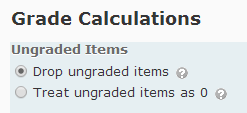
This means that different students will have a different points possible for the Final Calculated Grade.
Use Formulas
The other option is to create a Formula grade item for each possible situation. On the Manage Grades page, click on the New button, click on Item, and click on the Formula for the Grade Item Type. On the New Item page, you will need to use the Formula Editor to calculate the Points Received for this item. The Formula Editor dialog requires you to select each grade item you want to include as a variable in the formula and then select each operator as well. There is limited keyboard functionality, so be prepared to exercise your mouse pointer.
If you choose this option, do not release the Final Calculated Grade as it will confuse those students who do not have to complete all of the assignments in the class.

No comments:
Post a Comment