- On the Classlist, click on the Progress Report icon (
 ) for a student.
) for a student. - Click the Change button and choose the Content tool and click Apply.
- The page shows a list of all content modules and topics - a closed eye next to a module/topic name indicates that particular student cannot see that particular module or topic
Showing posts with label students. Show all posts
Showing posts with label students. Show all posts
06 September 2012
Who Can See a Particular Content Module or Topic?
If you use release conditions to plan an individualized learning path through your course content, you can see which topics a particular student can see by viewing that student's progress report:
Labels:
classlist,
content,
release conditions,
students
28 August 2012
Download Turnitin.com Originality Reports
When a document is submitted to Turnitin.com via the dropbox, its contents become part of Turnitin.com's database. Instructors can access the Originality Report as long as a dropbox is visible, which will be three years. At any time an instructor can download the report by clicking the download button at the bottom of the Originality Report window.
This creates a PDF file for storage on a local computer. The file does not include any identifying information on the author, so including that as part of the filename will make finding this file easier. This can only be done one submission at a time.
This creates a PDF file for storage on a local computer. The file does not include any identifying information on the author, so including that as part of the filename will make finding this file easier. This can only be done one submission at a time.
27 August 2012
Students Printing PDFs
When a content topic is a PDF file and it is set to open in the same browser window, Desire2Learn's "Print this topic" button will not print the PDF file. Instead, students have to right-click on the PDF file itself and choose Print from the pop-up menu or (depending on browser and operating system) click the printer icon that appears when you mouse over the PDF file.
*This issue affects Internet Explorer and Safari and Students only. Instructors do have the ability to print while they are viewing the course content.
Who Has Not Completed a Certain Assignment?
You can use D2L's reporting features to find out quickly who has not participated in a particular discussion forum or topic, submitted a file to a dropbox folder, or taken a quiz.
Discussion - for discussion, click on the statistics icon ( )for a particular forum or topic. The next page shows how many messages each student has read and authored inside that forum or topic. You can sort any of the columns by clicking on its header, so you can group all of the students who have not participated in that forum or topic. This page does not have an email link on it (already submitted as a feature request).
)for a particular forum or topic. The next page shows how many messages each student has read and authored inside that forum or topic. You can sort any of the columns by clicking on its header, so you can group all of the students who have not participated in that forum or topic. This page does not have an email link on it (already submitted as a feature request).
Quizzes - for quizzes, click on the grade icon ( ) of a quiz and then search for all users who have not taken an attempt. (That's one of the options on the "Restrict to:" pull-down menu.) You can also go to the Grades navigation area, click on the statistics icon (
) of a quiz and then search for all users who have not taken an attempt. (That's one of the options on the "Restrict to:" pull-down menu.) You can also go to the Grades navigation area, click on the statistics icon ( ) for the quiz you want to view. Click on User Statistics and it will show you a graph bar of who hasn’t taken the quiz. From there you can select each student who hasn’t taken that particular test and email them using the email icon (
) for the quiz you want to view. Click on User Statistics and it will show you a graph bar of who hasn’t taken the quiz. From there you can select each student who hasn’t taken that particular test and email them using the email icon ( ).
).
Dropbox - for the dropbox, click on folder name to see the submitted files. The folder submissions page includes an email button ( ) that you can use to contact the students who have not submitted a file to this folder.
) that you can use to contact the students who have not submitted a file to this folder.
Discussion - for discussion, click on the statistics icon (
Quizzes - for quizzes, click on the grade icon (
Dropbox - for the dropbox, click on folder name to see the submitted files. The folder submissions page includes an email button (
Labels:
assignments,
discussion,
dropbox,
quizzes,
statistics,
students
Showing Answers to Students After the Quiz Period Has Ended
You have the option of allowing your students to view the quiz questions and answers after the quiz period has ended. To set this view, follow these steps:
- Create a New Quiz or edit an existing quiz.
- Go to the Submission Views tab and click the Add Additional View button.
- Enter a Name for this view, for example “Show Questions.”
- On the View Restrictions section, enter in the date and time you want to make the quiz questions visible. *This is the date and time the quiz answers and questions will become visible to your students but only after they have submitted the quiz.
- On the Show Details section, click the Yes radio button to Show Questions. Select your Show options. If you want to allow the students to also view the quiz answers check the Show Questions Answers box.
- Once you are done click the Save View button.
Use a Google Form to Collect Student Data
NOTE: The instructions in this blog entry may differ if applied for use with Los Rios Google Apps.
Besides using the survey or quiz tools, you can create a form in Google Docs to collect student data. [VIDEO DEMO]
Besides using the survey or quiz tools, you can create a form in Google Docs to collect student data. [VIDEO DEMO]
Emailing All Students
To send an email to all students enrolled in a class, go to the Classlist and click the button labeled "Email everyone on this tab."
A new browser window will open with an email message addressed to all users on the tab. You may decide to move the addresses from the To: field to the Bcc: field. Fill in a subject, type a message, and click the Send button. A copy of the message will be sent to the person initiating the call.
A new browser window will open with an email message addressed to all users on the tab. You may decide to move the addresses from the To: field to the Bcc: field. Fill in a subject, type a message, and click the Send button. A copy of the message will be sent to the person initiating the call.
Showing Quiz Answers to Students
On the Submission Views page you can create a view (whether editing the default view or creating a new one) and show students the questions, their answers and feedback, but not show them the correct answers. Turn off show answers and turn on question score. Students will see the available answers and how they answered the question but will not see the correct answer. They will be able to tell whether they answered the question correctly by looking at the question score.
What is the Last Date of Attendance?
D2L's user progress can be used to document a student's last date of attendance (the last date they accessed your course offering). This is linked ( ) from each student on the classlist. The User Progress page includes a pull-down menu to look at detailed statistics in several areas (content, discussions, quizzes, etc.) but all of the pages include a Login Summary table that displays the last date and time the student accessed the course offering.
) from each student on the classlist. The User Progress page includes a pull-down menu to look at detailed statistics in several areas (content, discussions, quizzes, etc.) but all of the pages include a Login Summary table that displays the last date and time the student accessed the course offering.
Labels:
attendance,
classlist,
login,
statistics,
students
Student view of User Progress
Students can now see the User Progress report. It is accessible to them in one of two places:
- From the Classlist, they can see it by clicking on the view progress icon (the only icon visible is for the student who is logged in).
- From the My Home page, there is a link to "View my progress" in the My Settings widget. This shows that student's user progress only for the last course offering from within which they viewed their progress.
- Because some instructors choose to remove the classlist from the navbar and this would prohibit students from seeing their progress reports, I have added the My Settings widget to the default course homepage for CRC course offerings. Adding a widget cannot be retroactively applied, so those who wish to keep the classlist hidden can choose to add the My Settings widget to their course homepages.
Once viewing the progress report, the student can choose to view the statistics for all of the various tools that report data (Checklist, Competencies, Content, Discussions, Dropbox, Grades, Quizzes, Surveys). Note that the student can only see his or her data and nothing about other users.
24 August 2012
Submit a Quiz on Behalf of a Student
If a student leaves a quiz without submitting their quiz, the quiz will be displayed as "In Progress" on the Grade Quiz page, and the Impersonate icon ( ) will appear beside that student's name. You can find these attempts quickly by searching for all users with attempts in progress (choose the search option "Users with attempts in progress" and click the Search button). If you wish to submit the quiz for the user:
) will appear beside that student's name. You can find these attempts quickly by searching for all users with attempts in progress (choose the search option "Users with attempts in progress" and click the Search button). If you wish to submit the quiz for the user:
- Select the Impersonate icon beside the user's name and click OK in the dialog that displays. You now see the user's view of the quiz.
Note that you can answer questions on behalf of the student. - Click Go To Submit Quiz.
- Click Submit Quiz and choose OK in the dialog that displays.
- You are automatically returned to the Grade Quiz page as yourself (you are no longer impersonating the user).
Your actions are logged in the Quizzes Event Log. To see this link, click on the attempt for that user. Your name will be attached to the submission but not to any questions you anwered on a student's behalf. The student cannot see the quizzes events log.
Display a Student's Name on the Grades Page
"Replacement strings" are variables that display different data based on the environment of the page they are on. For example, there is a replacement string that displays in an upper-right navbar link the first name of whoever has logged in on that browser.
You can use replacement strings to add your students' names to their view of the grades page. This corrects an issue that makes a grade printout for them worthless since it lacks any identifying information. You can display the full name for all students by adding a couple of replacement strings to any text box that is visible to students:
{FirstName} {LastName}
Notice there is no punctuation within the brackets but there is a space between the two sets of strings. Replacement strings can be entered in either the Basic or Advanced view of a text field, and they do not require you to use the HTML editing mode.
Here are a couple of ways you can use this to display your students' names:
- Add an overall comment to the final grade for your class: "These are grades for {FirstName} {LastName}."
- Create a new item, make it text, and position it at the top of the grades page. You could call it "Grades for {FirstName} {LastName}." There is no need to enter grades for anyone for this item, and the fact that it is a text item (not numeric) means that it will not display points possible. If you do this, do not be surprised to see your name when you are looking at a list of grade items. Replacement strings are interpreted at all times except when you are editing the contents of a text box.
Labels:
grades,
HTML code,
replacement strings,
students
How Students can set up iMail forwarding
The email address for all student users is their iMail address, which is their username @ imail.losrios.edu. Students who prefer to use another address can set up their iMail account to forward automatically to any email address. Here are the steps to give to your students:
- Log in to iMail Note: iMail must first be "activated," but all that is needed is a student ID number and a birth date.
- Click on the Preferences link on the left side of the page
- The first choice on the preferences page is Forwarding your iMail
- Pick a forwarding option, enter an email address and then click the button to Update Forwarding Preference
30 November 2010
Collecting student lab data
Thanks to Mark Lee for asking this question: "Is there a way to post an Excel spreadsheet in the dropbox so that students can post their results? Now each student is posting a separate spreadsheet, and I have to transfer the data manually to a combined sheet."
My answer:
Do you want students to be able to enter data and see the results as they do, or do you want to collect data and then display their results to them?
Converting an Excel spreadsheet into an interactive web page will give you the first option, but it is usable only in Internet Explorer and does not include charts. The data is not saved, though a student can download the Excel file to a local computer.
For the other option, one way is to use a quiz that collects the data only. You can create a report in CSV format with their answers (grouped by student) and then format that data as you wish for student display.
A second way for this is to use a Google Docs form and spreadsheet. You can design a form that asks for the specific data and then take their results and publish the spreadsheet the form appends to. You can also publish charts separately from the spreadsheet, and the data updates automatically. Each student could fill out the form multiple times. One way to discourage this is to place the form inside a quiz.
My answer:
Do you want students to be able to enter data and see the results as they do, or do you want to collect data and then display their results to them?
Converting an Excel spreadsheet into an interactive web page will give you the first option, but it is usable only in Internet Explorer and does not include charts. The data is not saved, though a student can download the Excel file to a local computer.
For the other option, one way is to use a quiz that collects the data only. You can create a report in CSV format with their answers (grouped by student) and then format that data as you wish for student display.
A second way for this is to use a Google Docs form and spreadsheet. You can design a form that asks for the specific data and then take their results and publish the spreadsheet the form appends to. You can also publish charts separately from the spreadsheet, and the data updates automatically. Each student could fill out the form multiple times. One way to discourage this is to place the form inside a quiz.
17 May 2010
Locked user account
To prevent successful brute-force attacks from compromising a user's login credentials, Desire2Learn is set up to lock a user if more than five incorrect passwords are tried within a short period of time (a minute or so). The account is then unlocked automatically after about ten or fifteen minutes. Users who need immediate access can contact the help desk.
31 August 2009
Incomplete Grades
Our process of using a new course offering for each class for each semester gives us a few ways to handle incomplete grades:
- You can make the previous course offering visible to the student by changing its end date. To do this, select Edit Course and then Course Offering information. However, this will make the course offering visible to all students who were enrolled in the course. In addition, you will need to modify the quizzes or dropbox folders to add the incomplete students under the Add Users to Special Access section of the Restrictions tab for each assignment the student needs to complete.
- You can copy the necessary dropbox folders and quizzes into one of your course offerings for the current term and then manually enroll the student into the course offering. You may need to use the special access tool to limit access only to incomplete students if these assignments are not shared with the current students. Preventing these items from appearing in the grades area is probably a good idea, as they will confuse your current students. Click here to read the blog entry on the best way to enroll students manually.
- You can create a development course offering for handling incomplete grades and manually enroll students as necessary. You will also need to copy any necessary course material into the development course course offering. There is a minor cosmetic issue for students - this new course offering will appear on their My Home page under the "Training and Development" grouping instead of under a semester.
24 January 2009
Student Quiz Re-entry
When a student is taking a quiz, that student's attempt is "in progress" until one of three things happens:
- The student submits the quiz
- The availability window for the quiz ends
- An enforced time limit for the quiz expires (and the instructor has selected the option to auto-submit the attempt)
If a student leaves an attempt in progress, including closing the browser or suffering an network connection interruption, the student can re-enter the quiz and complete it at any time until the availability window for the quiz ends.
24 August 2008
Seeing the Student Perspective
There are 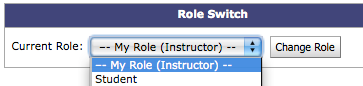 a couple of ways for an instructor to explore a course offering from a student perspective. The first is through the Role Switch widget, which is available on the default course homepage. Pick the student role and click the Change Role button and you will see your course offering from a student perspective. To switch back to your instructor role, you can use the same widget on the course homepage or click on the link to My Home.
You can use this role to see what it looks like to submit a file to any of your dropbox folders. Here are the steps, with the appropriate role in square brackets:
a couple of ways for an instructor to explore a course offering from a student perspective. The first is through the Role Switch widget, which is available on the default course homepage. Pick the student role and click the Change Role button and you will see your course offering from a student perspective. To switch back to your instructor role, you can use the same widget on the course homepage or click on the link to My Home.
You can use this role to see what it looks like to submit a file to any of your dropbox folders. Here are the steps, with the appropriate role in square brackets: 
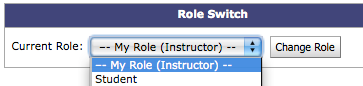 a couple of ways for an instructor to explore a course offering from a student perspective. The first is through the Role Switch widget, which is available on the default course homepage. Pick the student role and click the Change Role button and you will see your course offering from a student perspective. To switch back to your instructor role, you can use the same widget on the course homepage or click on the link to My Home.
You can use this role to see what it looks like to submit a file to any of your dropbox folders. Here are the steps, with the appropriate role in square brackets:
a couple of ways for an instructor to explore a course offering from a student perspective. The first is through the Role Switch widget, which is available on the default course homepage. Pick the student role and click the Change Role button and you will see your course offering from a student perspective. To switch back to your instructor role, you can use the same widget on the course homepage or click on the link to My Home.
You can use this role to see what it looks like to submit a file to any of your dropbox folders. Here are the steps, with the appropriate role in square brackets: - [Student] Go to the dropbox area and submit files to a folder
- [Instructor] Go to the dropbox area and provide feedback to the submission you did while in student role
- [Student] Go to the dropbox area to see the feedback you submitted while in instructor role
- Click the Preview icon in either the quiz list view or edit quiz view
- Click the Start Quiz! link (note that in preview mode, all of the restrictions to quiz access are turned off)
 Take the quiz, answer any questions you wish, and click the Go To Submit Quiz button at the bottom of the page
Take the quiz, answer any questions you wish, and click the Go To Submit Quiz button at the bottom of the page- On the submit page, remember to click the box to allow the preview to be graded if you want to see students' feedback view

 After you see the submission receipt, click on the Quizzes link and then the grade icon for the quiz you previewed
After you see the submission receipt, click on the Quizzes link and then the grade icon for the quiz you previewed- On the grade quiz page, limit your search to users with preview attempts and click the Search button (you do not have to type anything in the Search For: box)
- Click on the preview attempt, make any changes you wish to the automatically scored questions (including adding feedback), and click the Save button
- Click the Preview link again and then the Submissions button to see your preview attempt and the feedback you provided (you will see the most recent submission view you have set up for your students)
Subscribe to:
Posts (Atom)









