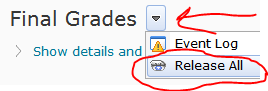Enter Grades
Entering grades can be done a couple of different ways depending on whether the item has an "association" or not. Associated items are those that are connected to a quiz, discussion topic, or dropbox folder. For these items, the grade and feedback should come from the associated tool itself. If a grade item does not have an association, the grade and feedback must be entered manually on the Grade Item page.
In this example, there are three grade items titled "Document Analysis," and each is associated with a dropbox folder. When the students' submissions are evaluated in the associated dropbox folder, the score is automatically pushed to the appropriate grade item. If the score is changed in the dropbox folder, the score on the Grades page is also changed. The data
does not flow the other way. If the score is changed on the Grades page, the score for the associated dropbox folder is not changed.
The same example has a couple of items that do not have an association. Both are titled "Midterm Exam." When grades are ready to be posted for these items, the action menu for each includes a link to the Enter Grades page for that item.
Individual Activity for Associated Items
For associated grade items, there is also a way to view an individual student's submissions (for a dropbox folder), attempts (for a quiz), or posts (for a discussion topic) from the grades page and without having to go to that tool. A link to the individual student's activity is on the Enter Grades page, whether that is the page for an individual item (accessed via the action menu and the Enter Grades link on the Manage Grades page) or the Enter Grades page, which shows all students and grade items in a grid.
 Both dates are optional, and the system will not allow an end date to be set before the due date. If a student submits a file between the two dates, the list of submissions indicates how late the submission was.
Both dates are optional, and the system will not allow an end date to be set before the due date. If a student submits a file between the two dates, the list of submissions indicates how late the submission was.