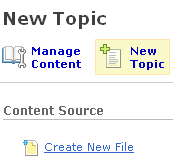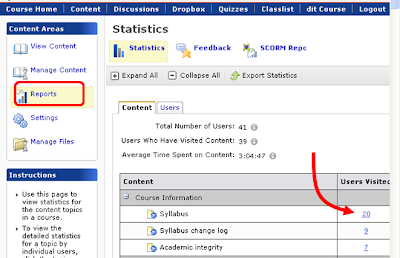- External link - This is an easy way to link to videos online, especially those that are on servers that are not delivered securely. Whether a student clicks on the link is recorded, but the amount of time they spend is not recorded. It does not matter whether the external link is set to open in a new browser window.
- File with a quicklink - This allows the instructor to provide context for the video before the student clicks on it to watch. It also can be set to open in a new browser window, which saves students from having to deal with the security warning for videos that are not delivered securely. The amount of time that students spend watching the video (as long as they do not navigate away from the original content file) is recorded.
- Video embedded within a file - For videos delivered securely, this is a nice option. It allows the instructor to type instructional context around the video window and students can watch the video while still within the Desire2Learn course offering. The amount of time students spend watching the video is recorded.
The attached image shows the access stats for the same YouTube video shared with each of these views.