For example, you might not want them to post a comment in a discussion topic until they have visited the relevant content topic. If the discussion topic is conditionally released based on visiting that content topic, you can dispense with setting a date for that discussion topic to appear. Here are the steps for this example:
- On the item to be conditionally released, click on the Restrictions tab and then click the button to Create and Attach in the Release Conditions section of this page.
- Choose the type Content Topic visited and then choose the appropriate content topic
- Click the Create button and your release condition will appear (don't forget to click Save)
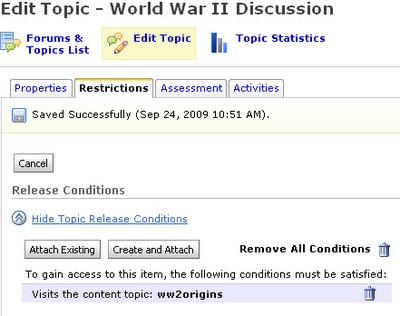
No comments:
Post a Comment