There are two ways to make a course event in the calendar. One is to click the box "Display in Calendar" when an item has a date restriction set. This makes an event that will appear automatically in the calendar of all students enrolled in that class, and the event will be a link to that particular item.
A second way is to create a new event and make it a course event. At the bottom of the New Event page is an option to choose the Event Access. Choosing the course name makes the event appear automatically in the calendars of all students enrolled in that class. The description can include anything, including quicklinks to course material.
In both cases, the calendar widget on the course home will show a date in bold type if there is a course event on that day.
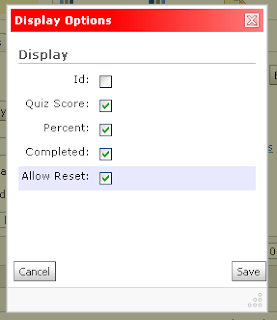 Instructors can reset quiz attempts, but the ability to do so has to be turned on:
Instructors can reset quiz attempts, but the ability to do so has to be turned on: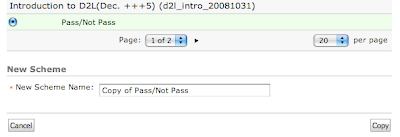
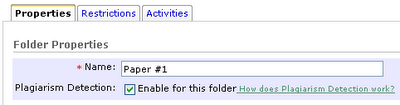

 There are two advantages to hiding the grade item: it makes the students' view of the grades page shorter, and it allows the instructor to make some topics optional without adding to the anxiety of students seeing they got zero points for a grade item.
There are two advantages to hiding the grade item: it makes the students' view of the grades page shorter, and it allows the instructor to make some topics optional without adding to the anxiety of students seeing they got zero points for a grade item.