You can use categories in the grades area to drop the lowest score of all the items within that category. Desire2Learn will automatically adjust the total points possible for the course appropriately. Here are the steps:
- Create a category for grade items by clicking on the Manage Grades button on the Grades page and then clicking New Category.
- On the New Category page, you must turn on the option to Distribute points across all items so that you can decide to drop any number of "lowest non-bonus items" from each user's score for that category.
- Now when you create new items in the grades area, you can select this category. To move extant items into this category, select the items on the Manage Grades page and then click the multi-edit icon (
 ).
). - This opens the Edit Items and Categories page. On the right side of this page is a column indicating the category of each item you selected in the previous step. Select the appropriate category and then click the Save button.
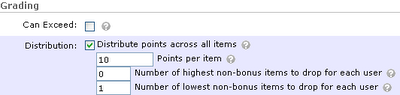
Note that not all grade items must be in a category.

No comments:
Post a Comment