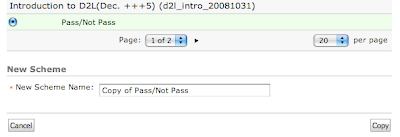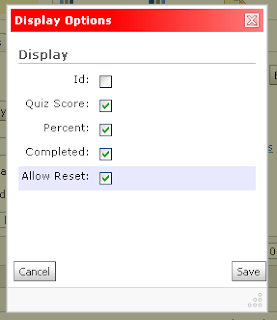 Instructors can reset quiz attempts, but the ability to do so has to be turned on:
Instructors can reset quiz attempts, but the ability to do so has to be turned on:- When looking at the Grade page for a quiz, click on the link to Display Options
- In the dialog box that opens, check in the box to Allow Reset and click the Save button
A check box will appear next to each attempt and a trash can icon will appear on the page to reset any selected attempts.