This same tool can be used to prevent students from printing, copying, or accessing other applications when viewing quiz feedback if you have that option chosen on the Restrictions tab for that quiz.
23 April 2009
Respondus LockDown Browser
Respondus LockDown Browser is a tool that instructors can use to add additional security to quizzes. When students use Respondus LockDown Browser they are unable to print, copy, go to another URL, or access other applications. When an quiz is started, students are locked into it until they submit it for grading. This works for both Windows and Macintosh computers.
02 April 2009
Optional Assignments and the Final Grade
You may want to make some assignments optional, but do not want the points possible for those assignments to count against students on the final grade. You can set the maximum points possible for an individual item, but this is not allowed for categories.
For example, you might require students contribute to five of the ten discussion topics in your class but let your students decide which five topics. Each topic is worth 5 points, but you want the points possible for discussion to be 25, not 50. The other items in the course (quizzes, exams, and papers) add up to 375 points, so you want the points possible for the course to be 400.
The solution to this problem involves two grade formulas - one for the optional assignments and one for the final grade. Start with a new grade item (on the Manage Grades page, choose New Item and then click Formula). Set the Max. Points equal to the points that these optional assignments can count toward the course grade. Then click the link Edit Using the Formula Editor and make your formula a simple sum of all the points possible for the group of optional assignments. Make sure you do not choose the Can Exceed option.
Continuing the example above, the new formula item sums the points possible for all ten discussion topics but has a maximum points possible of 25. If a student were to earn full points for participating in more than five topics, the points for that student for discussion would be no more than 25.
Then make your final grade a formula (not points or weight). Chose the Calculation Options tab on the Grades Settings page and select Formula for the Grading System. Then go to the Manage Grades page and click on the name of the final grade item (the default is "Final Calculated Grade") to edit it. Click the link to Edit Using the Formula Editor and create a simple sum of all the items in your grades area, including the formula item you created above but not including any of the items included in your formula item. The Max. Points for the final grade should be the total points possible for your class.
The final grade formula for the discussion example sums all of the other items in the class (quizzes, exams, papers) and the discussion formula item but not any of the discussion topics. The Max. Points for the final grade would be 400.
The formula final grade is still hidden from students until it is released, just like the points and weight final grades. Note that the option to drop ungraded items from the final grade calculation will not work with a formula final grade, though you could change the Max. Points for the formula final grade periodically as you update students' grades.
18 March 2009
The "Smith" Factor
If you want the ability to adjust a final grade to extend some compassion to your students, there are a couple of ways to do this:
- Change the grade of one of the items
- Create a hidden bonus grade item
If you choose the second option, make sure you turn on the "Can Exceed" switch for that item unless you want to limit the number of bonus points you can award. If you want students who receive the bonus to know where those mysterious extra points came from, make sure that you have the following options chosen:
- Turn on the "Drop ungraded items" switch (Grades Settings >> Calculation Options)
- Turn on the "Display final grade calculation to users" switch (Grades Settings >> Org Unit Display Options)
By making these choices, students who get the bonus will see it if they click the calculator icon next to their final grades.
Special note for weighted grades: If you choose weighted grades, you must assign the item a weight greater than zero. Since the item is a bonus, its weight will not count toward the overall class weight.
24 February 2009
External Links on the Course Homepage
The bookmarks in D2L are generated by students as they opt to bookmark content topics. They are created individually, so each student can decide what to add to their Bookmark widget. Bookmarks cannot be links to outside web pages (though the content topic that they link to can be a quicklink).
There are three ways to add a link yourself to the course homepage:
- Create a News item and include a quicklink in the item's content. If you do not set any calendar restrictions on the item and keep it at the top of your news widget, it will always be visible.
- Create a custom widget and add to your course homepage.
- Create a custom navbar link. This has the advantage of always being visible, no matter where students are in your course.
Labels:
homepage,
links,
navbar,
quicklinks,
widgets
11 February 2009
Extra Unread Files in the Dropbox
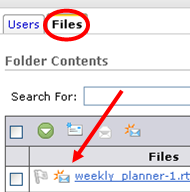 If a student is dropped from your class and submitted any files that had not been marked "read" to a dropbox folder before the drop, those files will still appear as unread to you and show up on your course home page in the Updates widget as well as the list of unread files for that folder on the dropbox page. When you click on the dropbox name, the default list is by student. Dropped students will not appear on that list, so you will not be able to change the read status of those files on this page. To do that, click on the Files tab to see all of the files uploaded to this folder, including those from dropped students. On this page you can change the read status of a file by clicking on the envelope icon.
If a student is dropped from your class and submitted any files that had not been marked "read" to a dropbox folder before the drop, those files will still appear as unread to you and show up on your course home page in the Updates widget as well as the list of unread files for that folder on the dropbox page. When you click on the dropbox name, the default list is by student. Dropped students will not appear on that list, so you will not be able to change the read status of those files on this page. To do that, click on the Files tab to see all of the files uploaded to this folder, including those from dropped students. On this page you can change the read status of a file by clicking on the envelope icon.
Subscribe to:
Posts (Atom)
